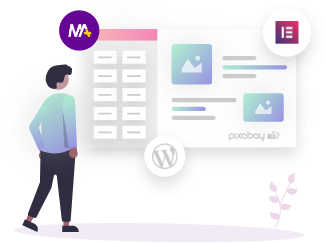Are you looking for a way where you can easily import and export WordPress users between sites?
Importing and Exporting WordPress users is really helpful if you are planning for merging multiple websites or consolidating content and user base to the newer site.
If you fall in any of the above categories, then you have landed at the right place. In this blog, we will show you how you can export and import WordPress users from one site to another.
Why would you want to Export and Import WordPress users between sites?
As we all know, acquiring and managing user data is a very tedious task. Using WordPress importing users feature, you will not just get the user’s information but also the ease of emailing the promotional offers to them in the near future.
Let’s quickly share the scenarios where you can best use this feature:
- If you have created a new site and want to migrate your users to the new site.
- In case of consolidation of two sites, where you want to merge the content and user data.
- For collecting users information to make the email list.
Before you export the WordPress user’s data, you need to check the permission given to you regarding the user data. There are certain laws that protect customer’s privacy. So, you need to go through this whole process before proceeding further.
Install WordPress Export and Import Users Plugin
Before exporting and importing the WordPress user’s list, you first need to install the Import and Export Users and Customers WordPress plugin.
Once you are done with installing the plugin, activate it. Once the plugin is activated, it will display under the Tools section as ‘Import and export users and customers’.
Exporting WordPress Users
To start, you first need to export the user’s data before you import it to another site. On the left-hand side of your dashboard, click on tools and select the import and export users and customer’s option.
This will take you to the new settings page. You can clearly see the multiple options over here.
Now, select the Export option. By default, this plugin exports all types of users. But if you want to exclude certain roles, you can choose under the ‘Role’ dropdown bar.
Once you have selected the users you want to export, you can now proceed to download.
You can see the downloaded file (export-users.csv) in the screenshot given below.
This is the file you need to import to your other site. The same procedure is followed for the rest of your sites.
Importing WordPress Users
Importing users in WordPress is way easier than exporting them. All you need to do is add the exported file which you have downloaded earlier.
To import the file, again, click on the Tools and select the Import and export users and customers option.
Now, click on the Import option. Under Import, look for the CSV file options and upload the downloaded CSV file from your local system.
There are few more settings you can play with and or you can leave them as it is.
At the last, click on Start importing to import the users on your WordPress website.
It will now import all the users from your old site. When the procedure is complete, it will notify you.
Hola, you have now imported your user data into your new site. You can now use this data to send emails or any discounted offers your site is giving.
If you have any further queries, regarding exporting and importing users in WordPress, then do let us know.