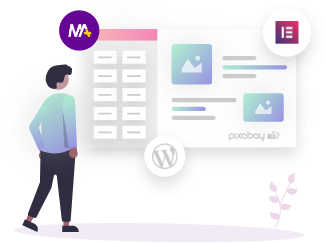The Mighty Review for Discount is a WooCommerce plugin that increases your sales by rewarding customers with auto-generated redeemable discount coupons in exchange for product reviews and encouraging them to write more about your products.
Note: This documentation is based on the pro version. You will not find some of the options in the free version. So if you haven’t got the pro plugin, grab it now.
How to Install the Plugin?
To install the Mighty RFD plugin, navigate to, Plugins > Add New > Upload Plugin. Upload the ZIP file of the plugin which you can download from Mighty Themes.
Mighty Review For Discount Settings
Once the plugin gets installed, you can see the Mighty RFD option under the dashboard sidebar at the left hand side of your screen.
To configure the settings at the plugin level, click on Mighty RFD.
The second you click on the menu, it will direct you to the configuration settings of the Mighty Review for Discount plugin.
Basic Configuration Tab
Under the basic configuration section, we have RFD settings, Email settings for Single/ Multiple Review, Review Reminder Email, and Email Settings for Customer Close to the Target.
Let’s discuss them one by one.
Review For Discount Settings
- Enable Mighty Review for Discount – Tick the checkbox to enable the Mighty RFD plugin.
- Trigger Discount – Choose to decide when coupons will be sent to the users. You can select one of the following trigger events:
- When review is approved – Coupon will be sent to the user once the review has been approved.
- When Review posted – Coupon will be sent to the user, the moment the user posted a review of your product.
- Delete Expired Coupons Automatically – Enable this option to delete the expiry coupons automatically.
Email settings for Single Review
Configure the email settings for a single review and send it to the customers who have only reviewed your single product.
- Email Type – It provides two email type formats: HTML emails and Plain emails. Choose one of them as per your need.
- Email Subject – Use a one-liner subject line to let recipients know the purpose of the mail.
- Email Content – Write a clear message for your recipients in this field and let them know what you have in for them. The email content allows you to use Shortcodes in the message box such as {site title}, {custome_name}, {customer_email}, {product_name}, {coupon description}
- Test Email – Test email verifies that there are no issues in sending an email before sending it to the target audience.
Email settings for Multiple Review
The configuration settings for the multiple reviews are just the same as the single review. The only difference is that you are sending this mail only to the users who have reviewed the multiple products of yours.
- Test Email – Test email verifies that there are no issues in sending email before sending it to the target audience.
- Email Type – It provides two email type formats: HTML emails and Plain emails. Choose one of them as per your need.
- Email Subject – Use a one-liner subject line to let recipients know the purpose of the mail.
- Email Content – Write a clear message for your recipients in this field and let them know what you have in for them. The email content allows you to use Shortcodes in the message box such as {site title}, {custome_name}, {customer_email}, {product_name}, {coupon description}
- Test Email – Test email verifies that there are no issues in sending an email before sending it to the target audience.
Review Reminder Email
It is just a reminder email for the users who have recently bought your product and forgot to review them. Again, the configuration settings are the same as above.
- Email Type – It provides two email type formats: HTML emails and Plain emails. Choose one of them as per your need.
- Email Subject – Use a one-liner subject line to let recipients know the purpose of the mail.
- Email Content – Write a clear message for your recipients in this field and let them know what you have in for them. The email content allows you to use Shortcodes in the message box such as {site title}, {custome_name}, {customer_email}, {product_name}, {coupon description}
- Test Email – Test email verifies that there are no issues in sending email before sending it to the target audience.
Email Settings for Customer Close to the Target
The purpose of this email is to encourage customers to write more reviews about your products by giving them a specific target. All the settings are the same as the single review email.
- Email Type – It provides two email type formats: HTML emails and Plain emails. Choose one of them as per your need.
- Email Subject – Use a one-liner subject line to let recipients know the purpose of the mail.
- Email Content – Write a clear message for your recipients in this field and let them know what you have in for them. The email content allows you to use Shortcodes in the message box such as {site title}, {custome_name}, {customer_email}, {product_name}, {coupon description}
- Test Email – Test email verifies that there are no issues in sending email before sending it to the target audience.
Review Discount Tab
Manage all the review discounts in a single place and save a lot of your time. Apply bulk actions to the discount coupons; delete and edit/quick edit.
New Review Discount Tab
- Add Title – Add the title of your new review discount.
- Coupon Description – Write a detailed description of the coupon in the description box.
- Trigger Event – Select a trigger event to decide when a coupon will be sent to the users. You can choose one of the following:
- Single Review: send coupons to the user who reviewed a single product.
- Multiple Review: Choose a minimum number of reviews to send coupons to the user. There is an additional field in this section.
- Send Email notification to achieve target: Send an achieved target email to the customer to encourage them to write more reviews.
- Discount Type – Select the discount type for the users. You can choose one of the following:
- Fixed Cart Amount – Provides a discount coupon on the fixed cart amount.
- Fixed Product Amount – Provides a discount coupon on the fixed product amount.
- Percentage – Provides a discount coupon according to the percentage.
- Coupon Amount/ Percentage – You can provide a fixed coupon amount or coupon percentage.
- Expire After Days – Select the number of days after which your coupon will expire.
- Enable Free Shipping – Enable this option to provide free shipping.
- Only Send to Verified Users – If this checkbox is enabled then only the verified user who has reviewed a purchased product will get the discount coupon.
- Single Use Only – Enable this option for single use of coupons. Once used, it will expire.
- Individual Use Only – Enable this option for individual use of coupons. This means the coupon cannot be used in conjunction with other coupons.
- Exclude Sale Items – If you don’t want to apply a coupon on the sale products, then enable this option.
- Minimum Amount to Spend – Set the minimum amount to spend to avail the discount coupons.
- Maximum Amount to Spend – Set the maximum amount to spend to avail the discount coupons.
- Product – Include a set of products on which coupons will be applied.
- Exclude Products – Exclude a set of products on which coupons will be applied.
- Product Categories – Include a list of product categories on which coupons will be applied.
- Exclude Categories – Exclude a list of product categories on which coupons will be applied.
License Tab
To use the pro version of Mighty Review for Discount plugin, enter the license key in the field. You can find the license key in the Dashboard.
This is how you can set up the Mighty RFD plugin for your WooCommerce store. Use it on your site and provide great benefits to your customers and to your business.
- Tagged Under:
- Review for discount