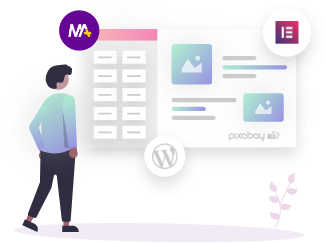Mighty Frequently Bought Together for WooCommerce is a WordPress plugin that helps you to increase your product sales by recommending them to buy together with other relevant products on your WooCommerce Store.
So basically, it will add an extra box on your product page to showcase your customers few more products so they can also purchase them.
Note: This documentation is based on the pro version. You will not find few option in the free version.
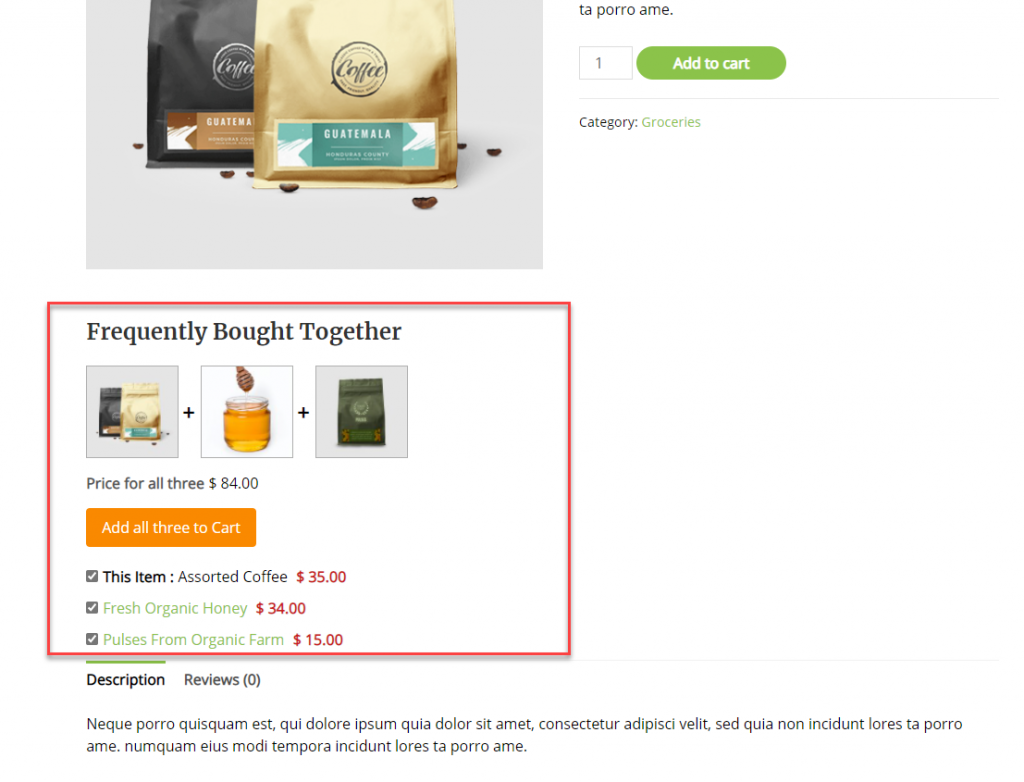
So this is how it will be displayed on the website. The WooCommerce plugin gives you two default templates to showcase your frequently bought together products. So now, let’s have a look at its configurations.
Global Configurations
These are the setting which can be set on the plugin level. To make these settings, simply navigate to the Mighty FBT menu from the left sidebar.
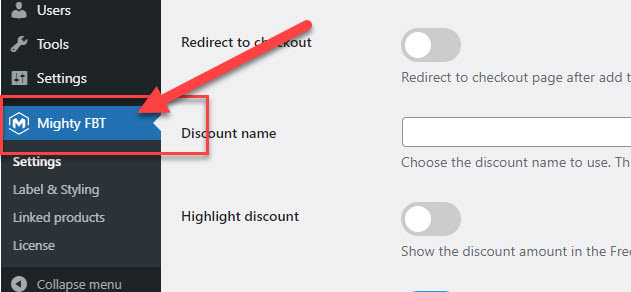
As soon as you click on the menu, you will be redirected to Mighty Frequently Bought Together plugin global settings.
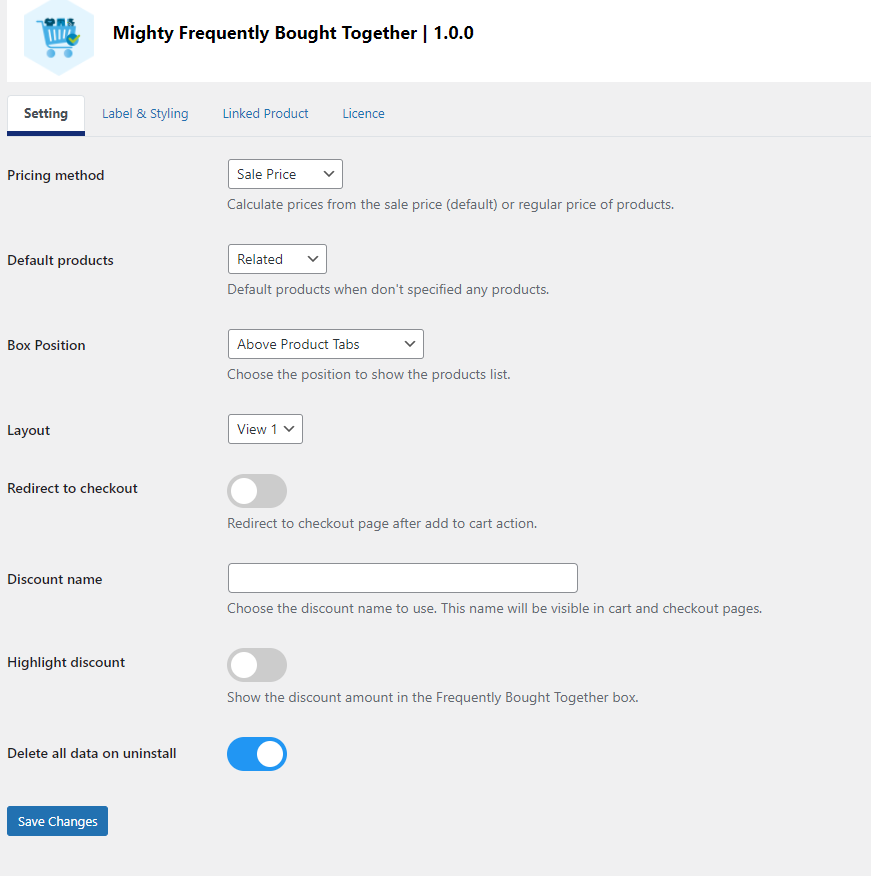
Setting Tab
- Pricing Method – Calculate prices either from the sale price or the regular price of products.
- Default Products – Select what products you want to display if there nothing is specified on the product level.
- Box Position – Choose the position where you want to place the frequently bought together box. The plugin provides you 6 options. These are: Above Product Tabs, Below Product Summary, Below Product Tabs, Above Product Meta, Above Add to cart button, Below Add to cart button.
- Layout – Select which layout you want to set for the frequently bought together products and boxes. The plugin currently gives you two different views.
- Redirect To Checkout – Enable this option if you want to redirect customers to the checkout page once they click on the add to cart button.
- Discount Name – Here you have to enter the Discount name. This will be displayed on the cart and checkout pages.
- Highlight Discount – Enable this if you want to highlight the discount on the Frequently Bought Together box.
- Delete all data on uninstall – If you enable this option and uninstall the Mighty Frequently Bought Together plugin, all the data of thi plugin will be deleted from the database.
Label and Styling Tab
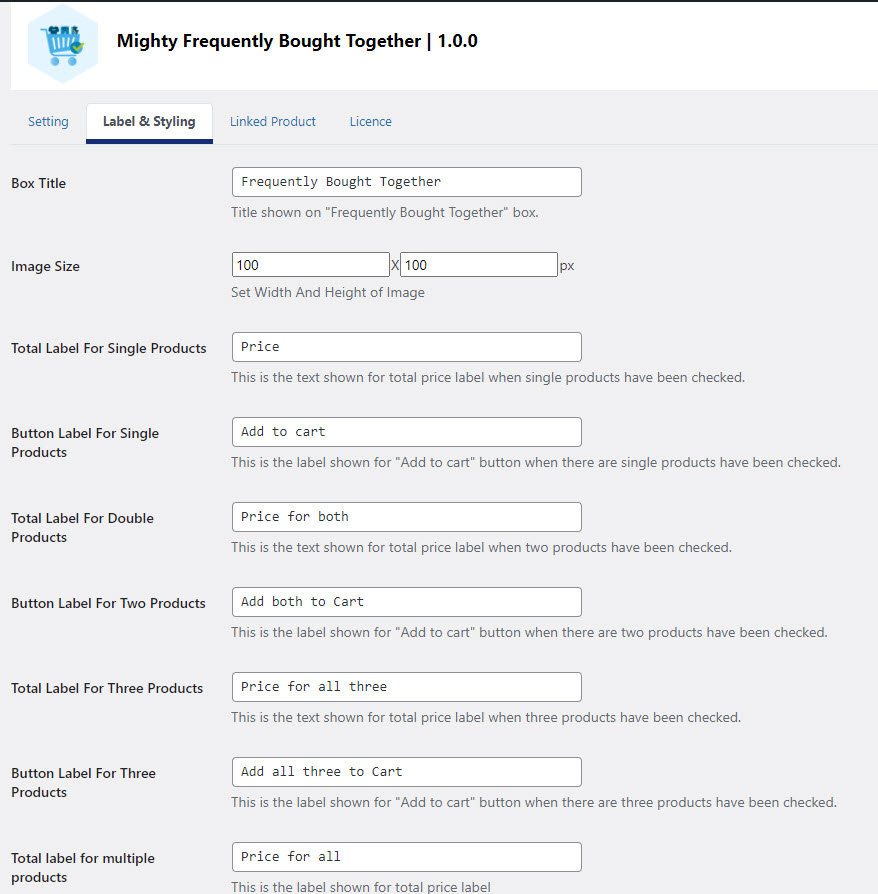
- Box Title – Enter the title you want to display on the Frequently Bought Together” box.
- Image Size – You can set the width and height for the images shown for the products.
- Total Label for Single Product – The text entered in this field will be displayed for price when single products have been checked.
- Button Label for Single Product – This is the label for Add to Cart button. The text entered here will be shown on the button when a single product has been checked.
- Total Label for Double Products – The text entered in this field will be displayed for price when two products have been checked.
- Button Label for Double Products – This is the label for Add to Cart button. The text entered here will be shown on the button when two products have been checked.
- Total Label for Three Products – The text entered in this field will be displayed for price when three products have been checked.
- Button Label for Three Products – This is the label for Add to Cart button. The text entered here will be shown on the button when three products have been checked.
- Total Label for Multiple Products – The text entered in this field will be displayed for price when more than three products have been checked.
- Button Label for Multiple Products – This is the label for Add to Cart button. The text entered here will be shown on the button when more than three products have been checked.
- Button Color – Set the button background color.
- Button Hover Color – Set the button background hover color.
- Button Text Color – Set the button text color
- Button Text Hover Color – Set the button text hover color.
Single Product Level Settings
These are settings which you have to make on the single products on which you want to display the frequently bought together box. To access these settings, edit the product and look for Mighty Frequently Bought Together under the Product data.
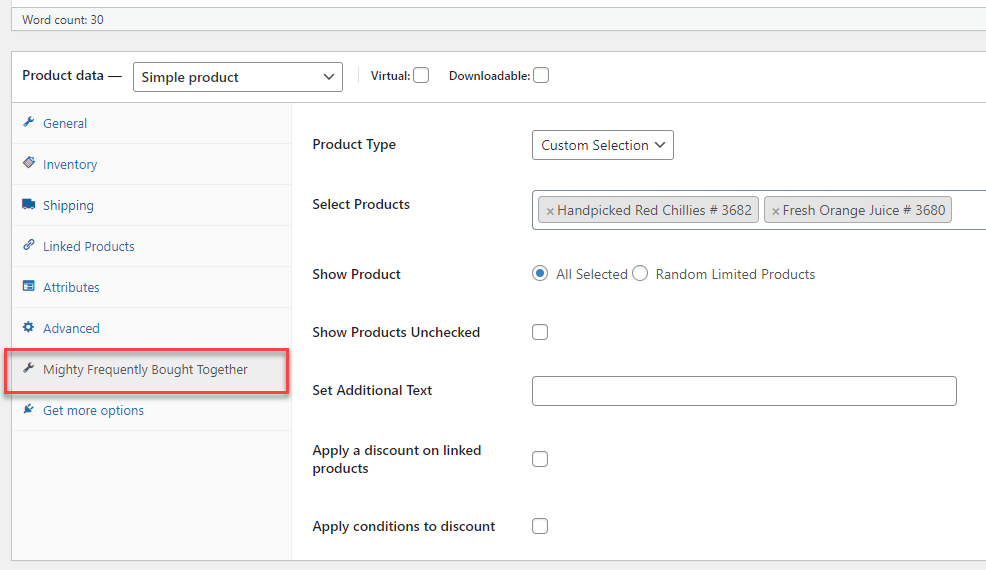
There are several options in the Mighty Frequently Bought Together tab which will help you to display the frequently bought together products on your single product.
Product Type
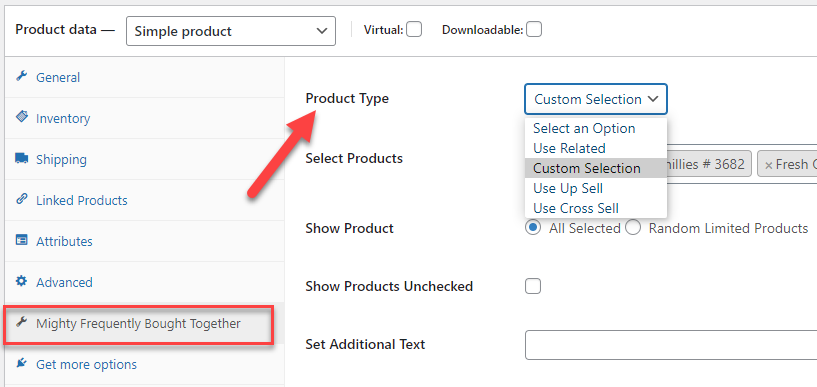
You can select what products you want to show on the frequently bought together box. The plugin offers you different options.
- Use Related Products – These are the products that are related to the product tags or category.
- Custom Selection –
- Use Cross Sell Products – These are the cross-sell products that you have set up in WooCommerce’s Linked Products tab.
- Use Upsell Products – These are the upsell products that you have set up in WooCommerce’s Linked Products tab.
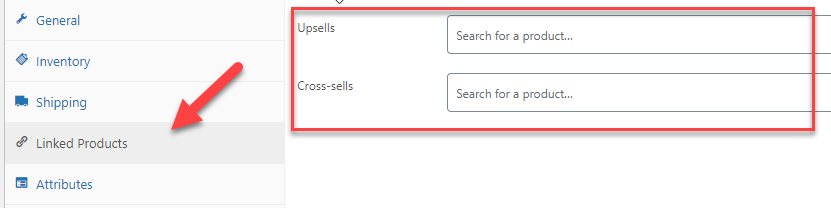
- Custom Selection – If you choose Custom Selection, you will select products yourself.
- Select Products – Select the products you want to show in combination with the main product.
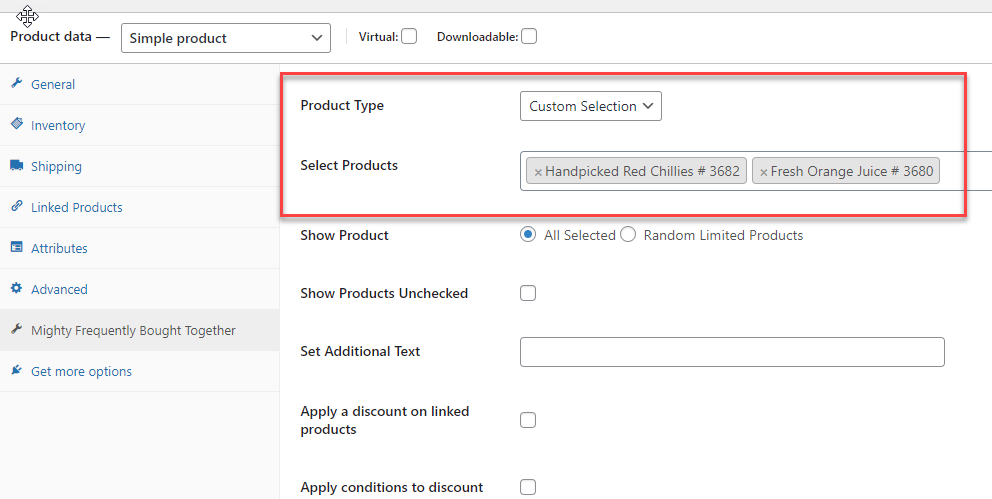
Show Products
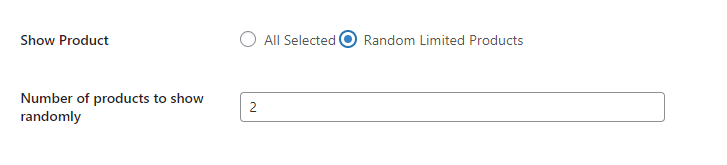
You can either display all the products or set limited numbers. If you want o set the limited products, simple select Random Limited Products and it will expand another option where you can enter the number of products you want to show randomly.
Show Products Unchecked
If you have selected the Show Products Unchecked, the additional products in the frequently bought together box will be unchecked by default. Users can check them manually.
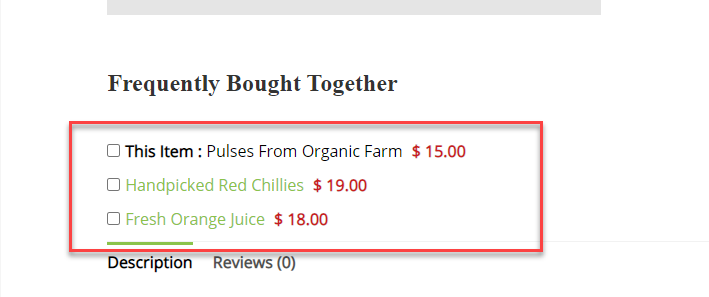
Set Additional Text
Add additional text to encourage customers to buy more products. This text will be displayed below the box title on the frontend.
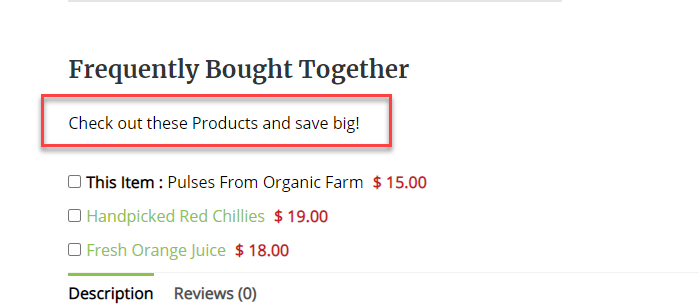
Apply a discount on linked products
If you want to give discount to customers who make purchase from the frequently bought together box, you have to select the checkbox. Once done, it will be ask you for the discount type. You can either select the Percentage or a Flat amount and in the next field, you can define the amount or percentage.
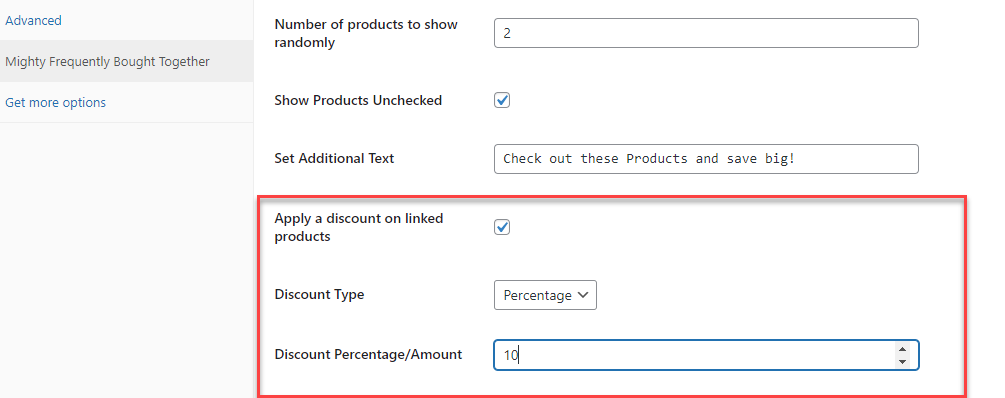
Apply conditions to discount
If you want to set certain rules in order to get this discount, selec the checkbox. You can set that user will get discount only if he spending atleast $$$ or have atleast xxx products.
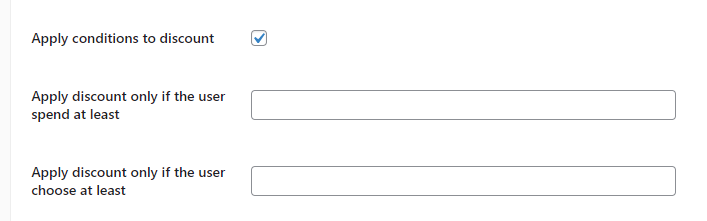
This is how you can setup the Mighty Frequently Bought Together for WooCommerce on your online store.
Still if you have any question or doubt, feel free to post us on our support forum.