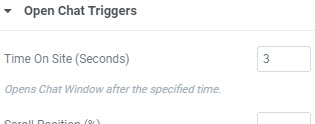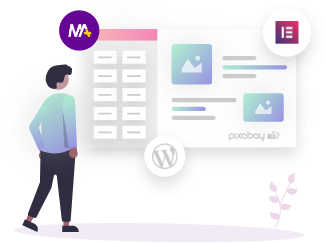This widget is for a making quick call to the support or anyone as per theme of the website. The visitor can easily call the support simply with just a click. Click to Call as the name says in just a click you can make your connection with the person in charge.
To setup the button for your website follow these simple steps:
Enter your mobile number in Content > Basic > Phone Number.
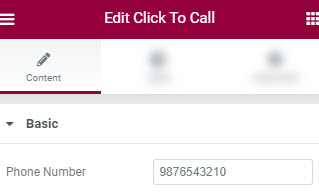
Enter details of the bubble button under Content > Bubble. Here you can set the button’s position as a floating button and choose whether to show the icon or not.
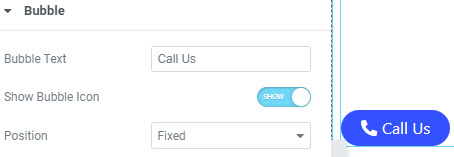
Enter the details of the chat window under Content > Chat Window. Assign the name, description, caption and image.
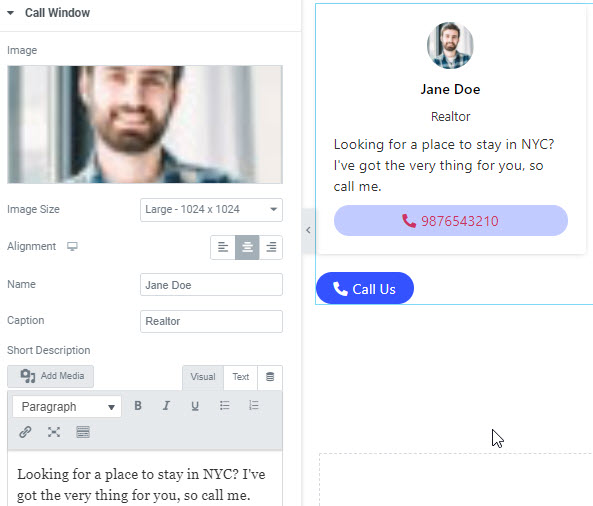
Set the chat window size under Content > Settings.
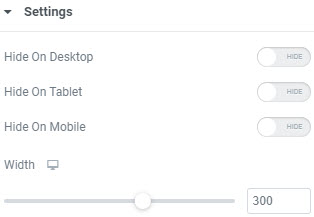
Lastly you can even choose to set the timing when to open the chat window once visitor is on your website under Content > Open Chat Triggers > Time On Site.