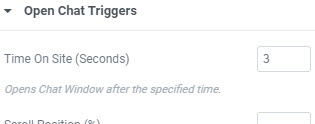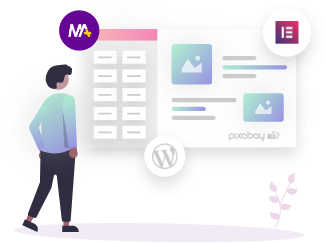WhatsApp Chat widget is for engaging your visitors for a quick chat related to any difficulty they are facing on your site or any doubts they have which they would not like to post on the forum support even after they leave your site. It acts as a quick chat support widget that redirects your visitors to their WhatsApp irrespective they are on your website or not.
To setup the button for your website follow these simple steps:
Enter your support mobile number in Content > Basic > WhatsApp Phone Number.
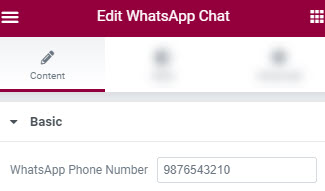
Enter details of the bubble button under Content > Bubble. Here you can set the button’s position as a floating button.
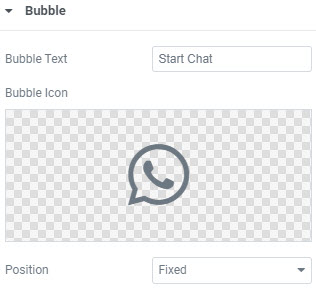
Enter the details of the chat window’s header under Content > Chat Header. Assign a profile image, add name, description and status.
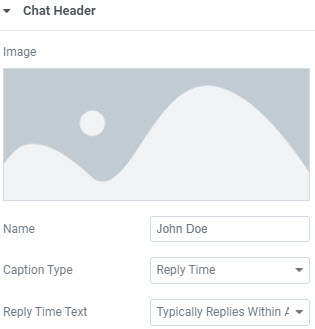
Next step is to set a friendly welcome or greeting message for your visitors in Content > Welcome Message.
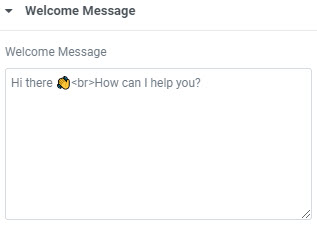
Enter the details of the chat button within the chat window under Content > Chat Button. Add the button text and icon if required.
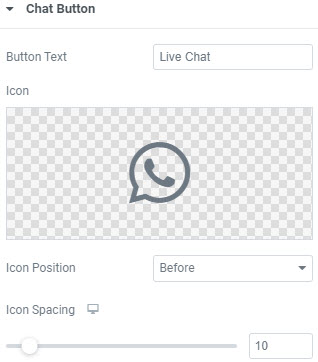
Set the chat window size and your support’s WhatsApp status under Content > Settings.
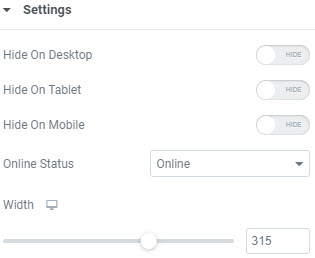
Lastly you can even choose to set the timing when to open the chat window once visitor is on your website under Content > Open Chat Triggers > Time On Site.