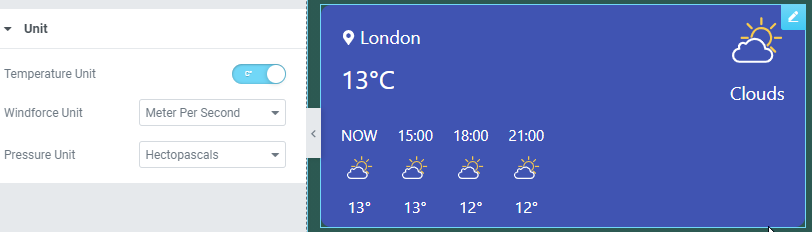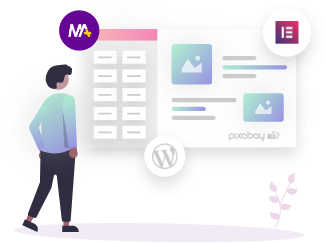After you have successfully added the Open Weather key, you will now have access of using the Weather widget via Open Weather. Adding locations in the widget when using the this API gives you 3 choices, via Location Name, Latitude & Longitude and City ID.
This article will explain you exactly how each of them would work, and then you can use as per preference.
Adding location via Location Name:-
As the name suggests, here you simply need to write the name of the location whose weather you wish to show.
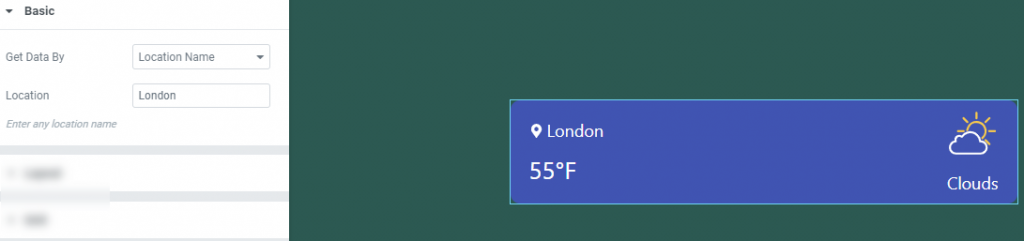
Adding location via Latitude & Longitude:-
Here you need to add the exact latitude and longitude values of the location. To find those values you can either search on Google or use latlong.net
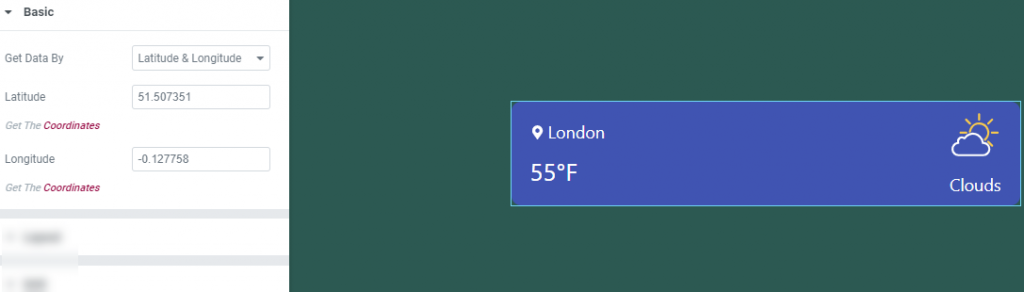
Add location via City ID:-
Here you need to add the location name via it’s city ID. To get the ID go to openweathermap.org > Search the location > Click on the location name > Copy the ID from the link > Now use this number as your City ID.
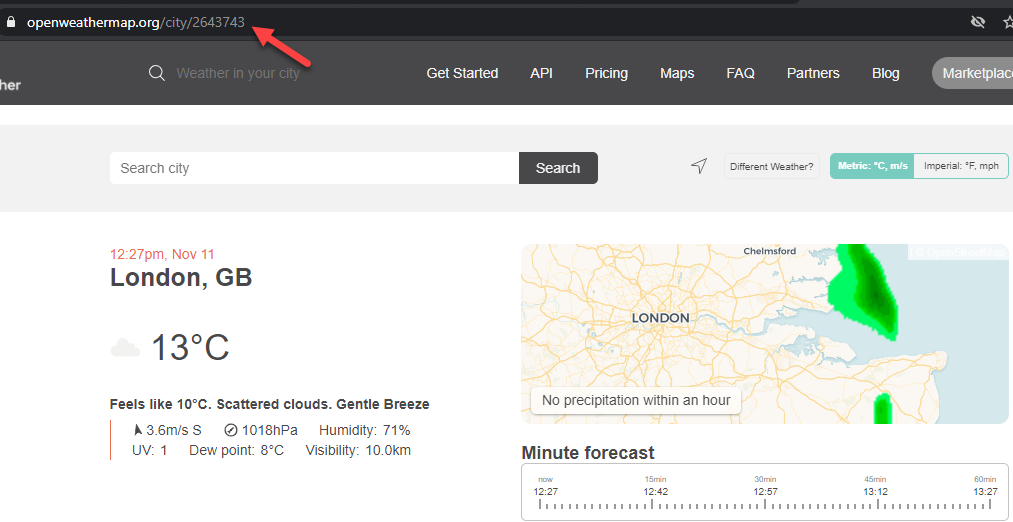
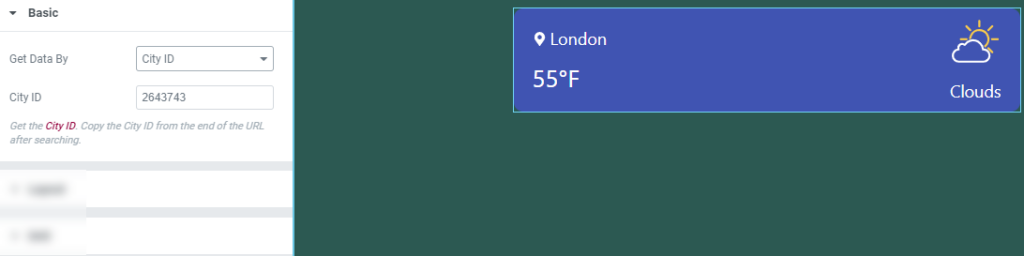
This way you now have 3 different ways to show the weather of any location using the weather widget. After this you can now choose to set different layout options, under the Layout tab.
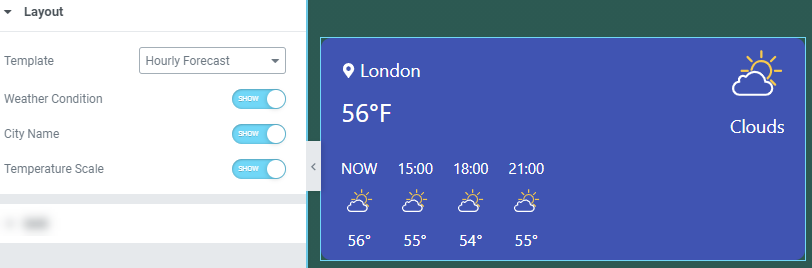
You can set the units in which the temperature and other details will be shown under the Unit tab.