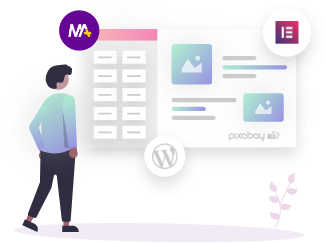Looking for a way where you can add free live chat to the WordPress website and convert your visitors into your customers quickly?
Customer service is the core of any business and is as important as selling an online product or service. Many times people visit your website for one reason or another.
Maybe they are interested in your product and get to know more about them or they need services for the products they have earlier purchased from you or maybe simply visit your website to check about what’s new in your catalog?
Regardless of whatever the above reason, if customers do not get entertained at the same time, chances are they will leave your website immediately. In turn, this can negatively impact customer service and your site’s credibility. As a result, sales decline.
According to research done by Crazy Egg, more than 35% of visitors can become your loyal customers, if you provide a live-chat feature on your website and answer their queries quickly.
Pretty impressive, right!
So, that leaves room for two questions –
- One – How to choose a live chat system for your website?
- And second – How to add free live chat to your WordPress website?
In today’s blog, we will answer both of your questions and will show you a step-by-step guide of how you can add a free live chat feature to your WordPress website.
Also check:
So, let’s get started!
Benefits of Having a Live Chat Feature on Your Site
Before jumping onto the steps, let’s have a brief look at the benefits of having a live chat feature on your website.
- Quicker solutions of customer queries
- Increased conversion rates of visitors into potential customers
- Build loyal customers by real-time support system
- Better customer and visitor assistance based on data
- Having great advantage over competitors
So, now you know the benefits of having a live chat system on your website, let’s move on with our first question – how to choose a live chat system for your website.
How to Choose a Live Chat System for your Website?
WordPress Repository offers you a lot of options for live chat including free and paid. In this tutorial, we will be covering a free plugin for you – Tawk.To Live Chat.
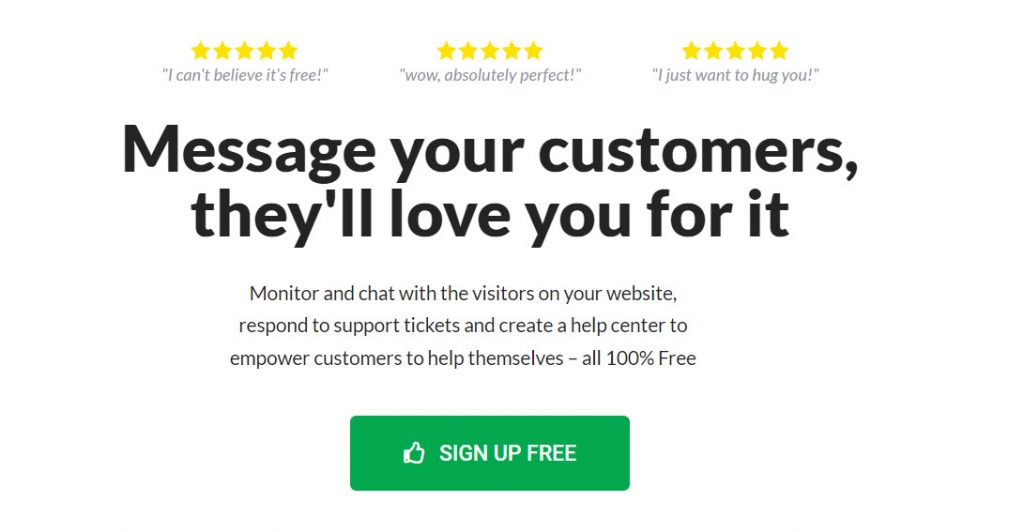
The plugin has great popularity among online business owners and has more than 200,000 active installations and 3,800,000 users in total.
Let’s quickly see the core features of it, before you integrate it into your website.
- Valuable visitor insights and Real-time monitoring
- Personal and Admin settings
- Important updates and notifications
- Messaging Inbox – manage chat history through in-built ticketing system
- Add-ons – range of add-ons you can easily add to your Tawk.to account
- Answer chats on the go – by downloading app on smartphone
Adding Free Live Chat to the WordPress Website
Now that you know why adding a live chat feature is important to your website and which free plugin to choose, let’s continue with our step-by-step guide of implementing a free live chat feature to the WordPress website.
Step 1: Create Tawk.to Account
In order to add Tawk.to to your WordPress website, first, create an account. You can create the account by clicking here at the signup button. Once you click on the “Signup for free”, it will send you a confirmation email.

After you confirm the email from your mailbox, it will redirect you to your dashboard, which is your next step – connect your account.
Step 2: Connect your Tawk.to Account to the WordPress Website
To connect your Tawk.to account to your WordPress website, you need to follow the following steps.
Language Selection
In the first step, select the language and click on the Next: Create Property button.

Property Details
In this step, you need to add the following property details –
- Site name
- Enter site URL
- Enter widget name
and then click on Next: Team Members.

Team Members
This step lets you add as many co-workers as you want. You can then set their access level – Admin or Agent.
Being an admin, you can customize and configure the settings whereas agents can only answer chats and tickets and provide real-time support to the customers.
Once you are done with adding your list, click on Next: Install Widget and this will take you to the last step.
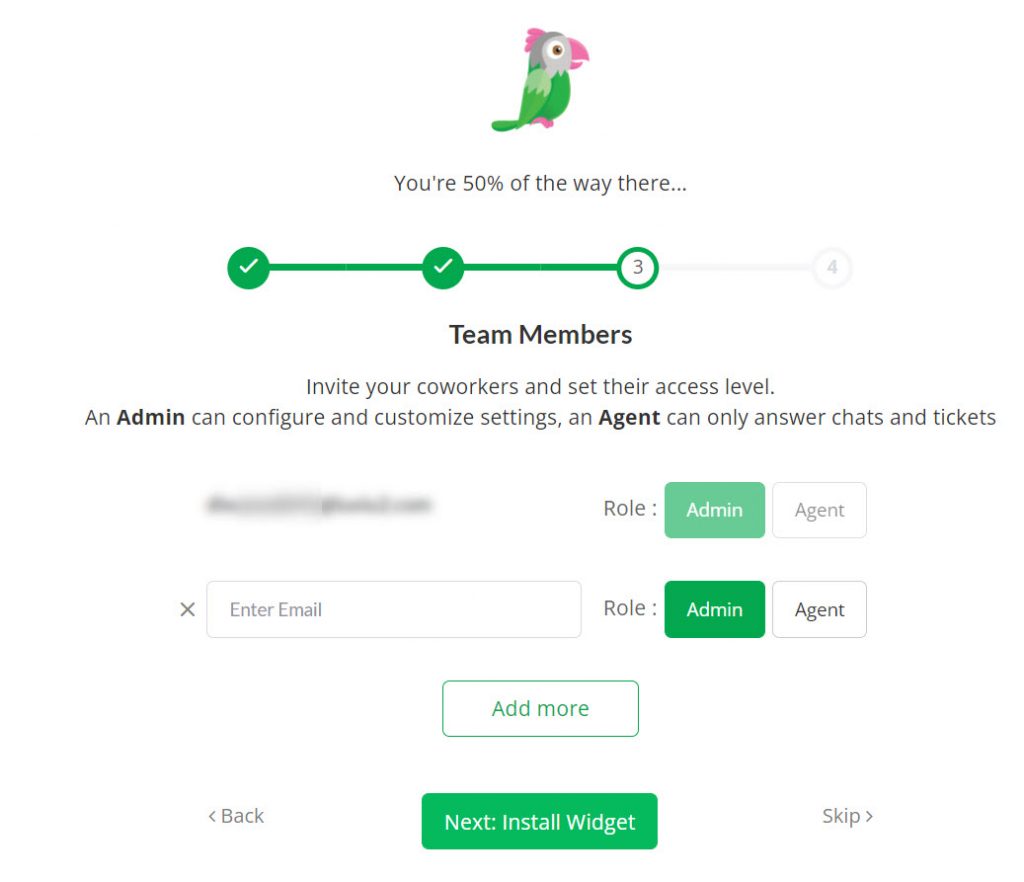
Install Widget
Now, to add Free Live Chat Feature on your WordPress website, you can use either of the two following methods:
- By Installing WordPress Plugin
- By Pasting the Code
By Installing WordPress plugin – Tawk.to
To install the Tawk.to plugin from the WordPress plugin repository, search for the Tawk.to in the search plugin bar and install it.
Once the installation gets done, activate the plugin.
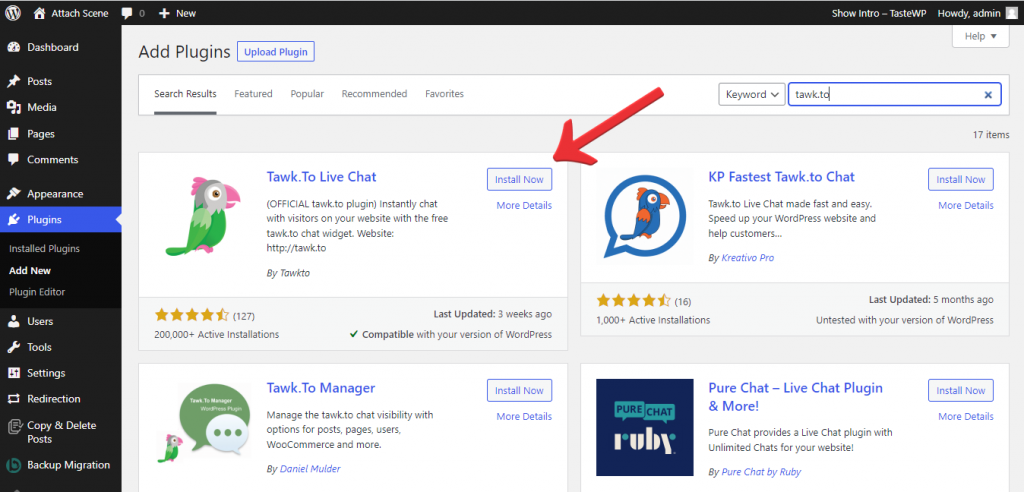
Go to the Settings section and click Tawk.to once you have activated it.

Now, enter the Tawk.to login credentials and add the property name and widget name. Finally, save the changes and you are good to go.
This is how this live chat feature will appear on the front end.
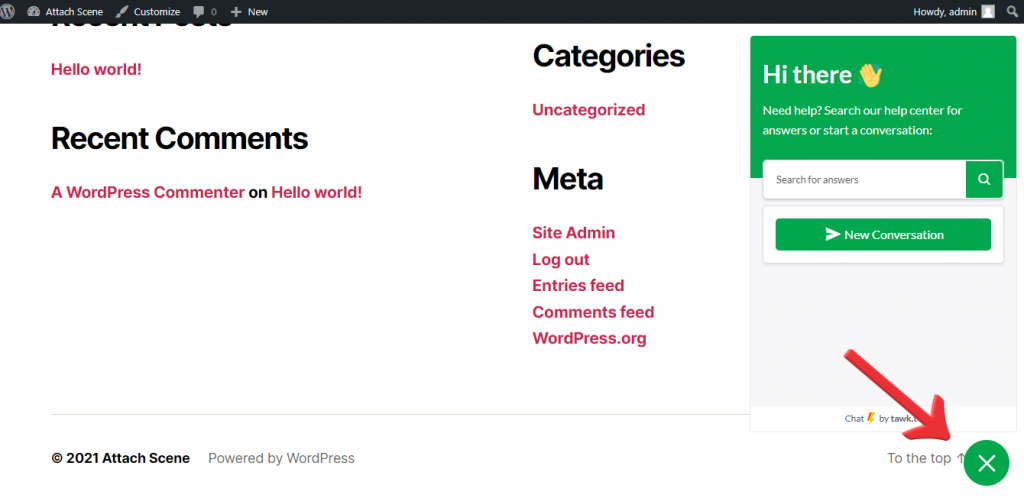
By Pasting the Code
As you can see from the screenshot below, there is a generated script which you should copy and paste before the </body> tag on every page of your website.

To paste the scripted code, navigate to the folder, wp-content/themes/theme_name, and find the header.php file.
Note: theme_name is the name of the WordPress theme you are currently using.
For example, we are using TwentyNineteen WordPress theme, so our path is wp-content/themes/twentynineteen
Now, paste the code before the </body> tag in the header.php file, as seen in the screenshot below,
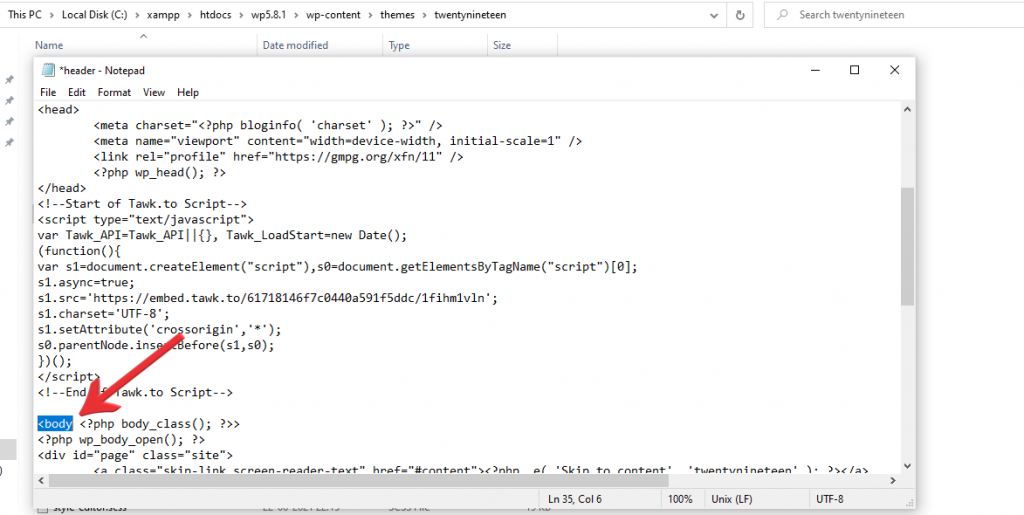
Once the code is pasted, save the changes and refresh your website. You will see a floating live chat widget at the bottom right corner of your website, like this,
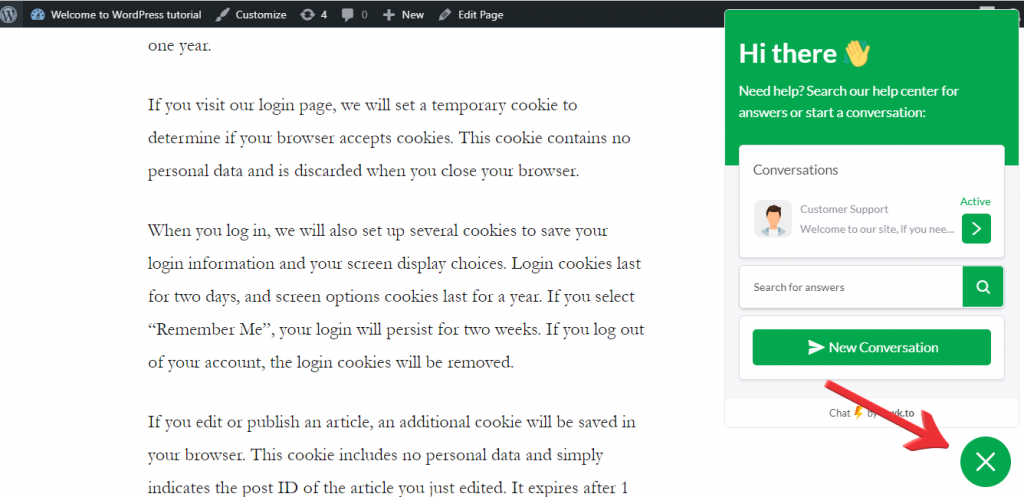
Congrats! You have successfully added free live chat to your website. From now on, visitors can interact with this live chat option, ask their queries, and so on.
Setting up a customized chat window
You can customize the whole appearance of your chat window as per your website’s theme.
To customize, login to your Tawk.to dashboard and navigate to,
Administration (a setting icon at the bottom left corner of the window) > Chat Widget under the Channels.
Here, you can edit the widget name, color, status and even schedule it. Additionally, there are other options too. You can use them as per your requirement.
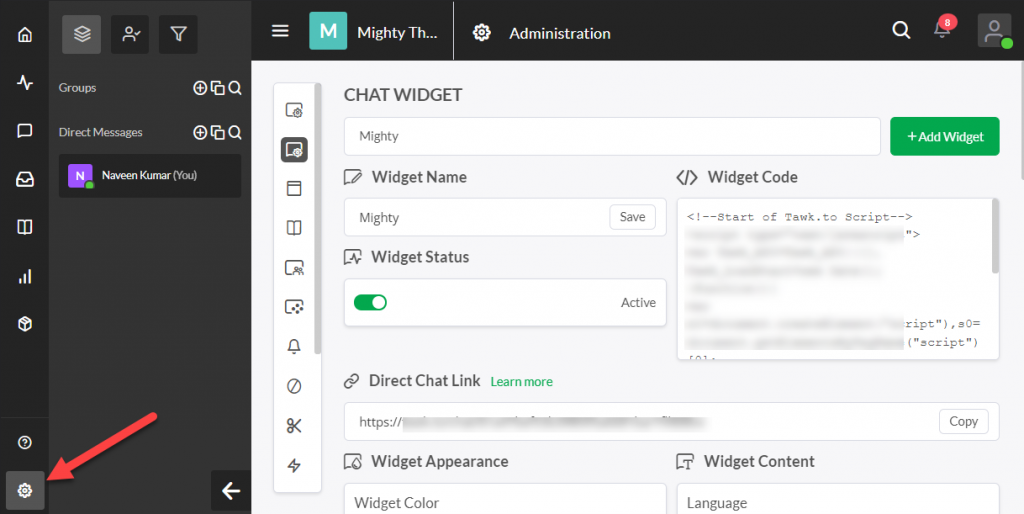
Wrapping-Up
From the above tutorial, you can see how easy it is to add a free live chat feature to your WordPress website, just like a plug-and-play system.
If you liked our tutorial, then feel free to share your thoughts with us in the comments section below. We would love to hear your responses!